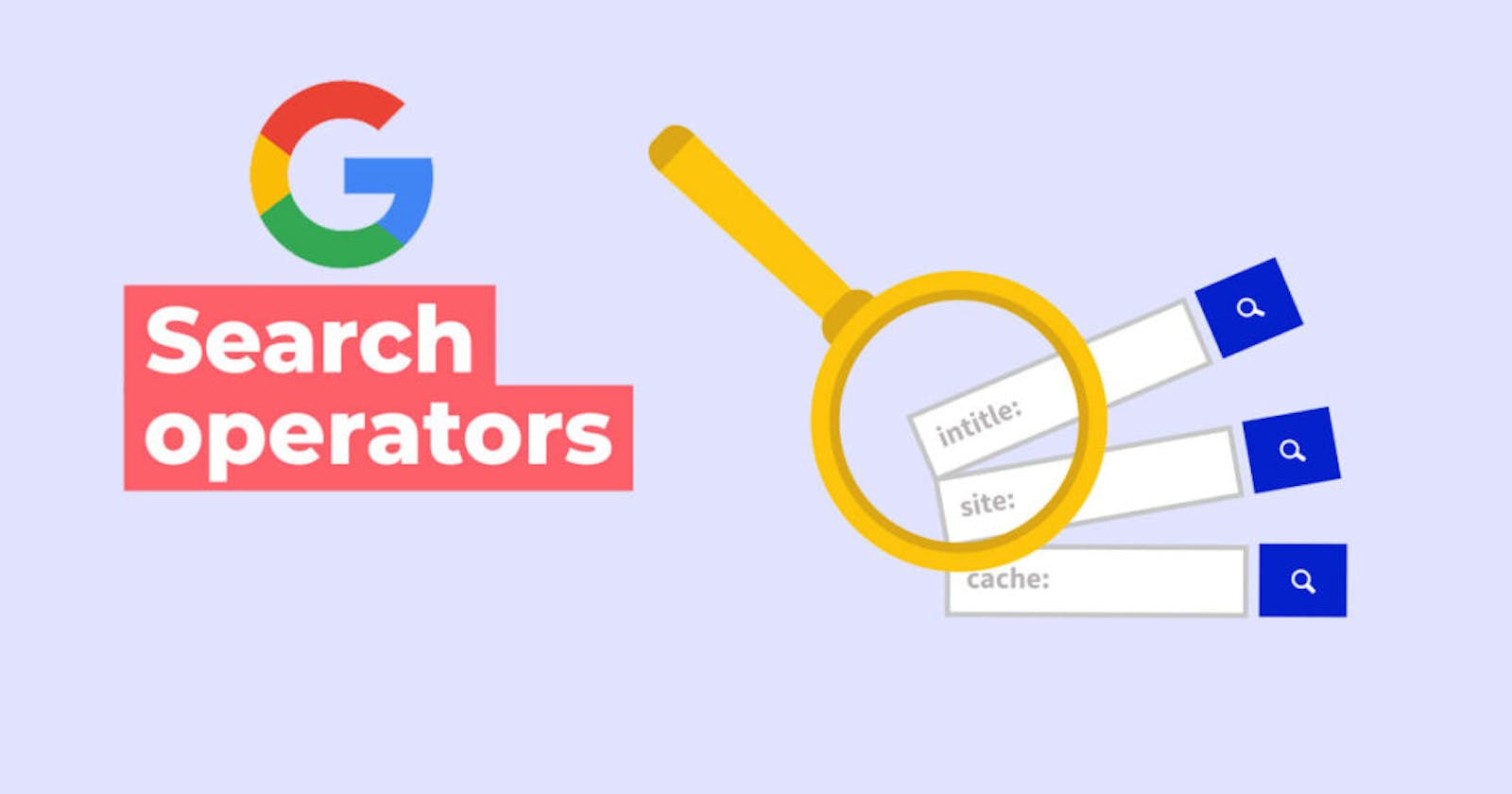Table of contents
No headings in the article.
Most people don’t know how to google. Googling requires a certain ingenuity and hack in order to find exactly what you are looking for. You don’t have to stop googling if the search engine is not finding your first query. But most of the time Google gets it right. But sometimes, we just need to be more specific with our searches.
Here are 10 ways to refine your google searches and generate better search results for whatever it is you're looking for.
1. Using quotes to search
Using quotation marks tells Google that you want an exact match. Only results that contain all of those terms in precisely that order are returned when searching within quotation marks. When you search without using quotation marks, you get results that contain the terms you entered but not necessarily in the order you searched.
"How to call back function in javascript"
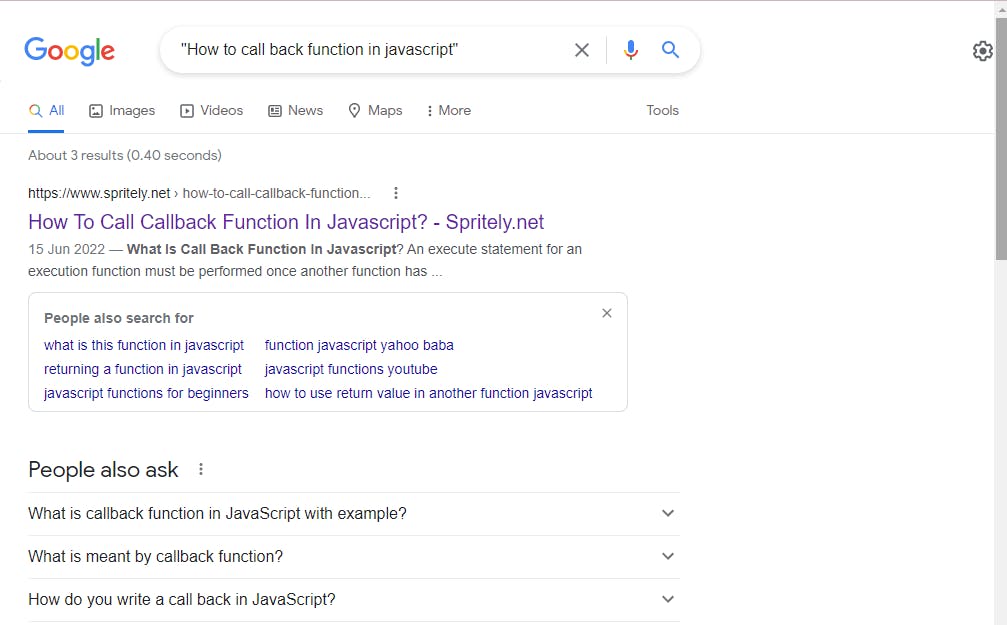
2. AND operator
This will only produce outcomes that are connected to both HTML and CSS. Since Google defaults to "AND" in typical searches, it doesn't make much of a difference. But when combined with other operators, it's quite helpful.
"Html AND CSS"
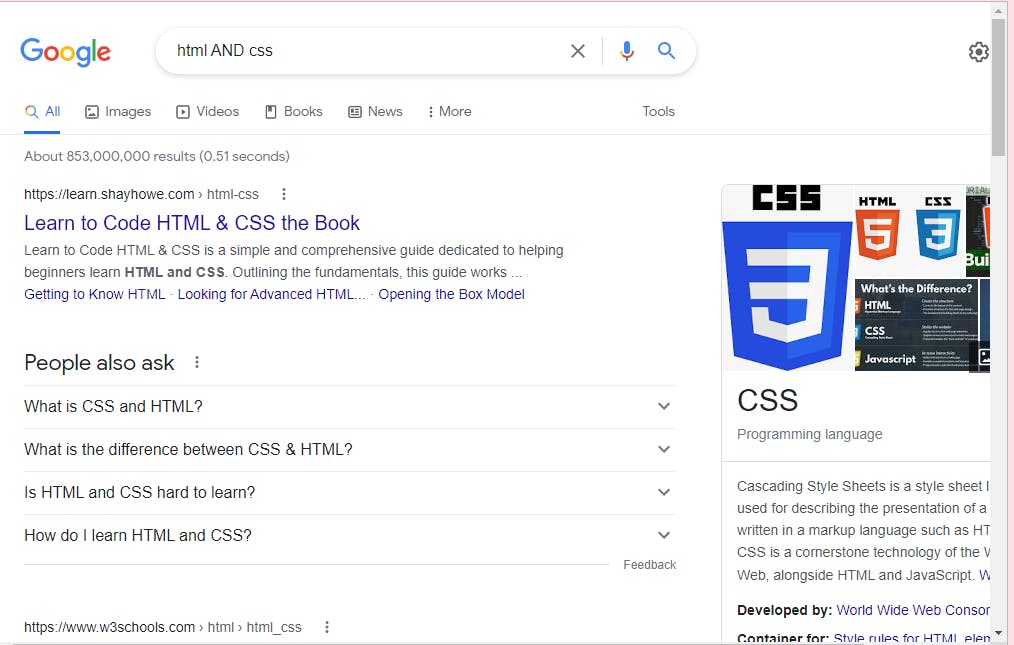
3. OR operator
You can use the OR operator to get the results related to one of the search terms
(javascript OR python) free course
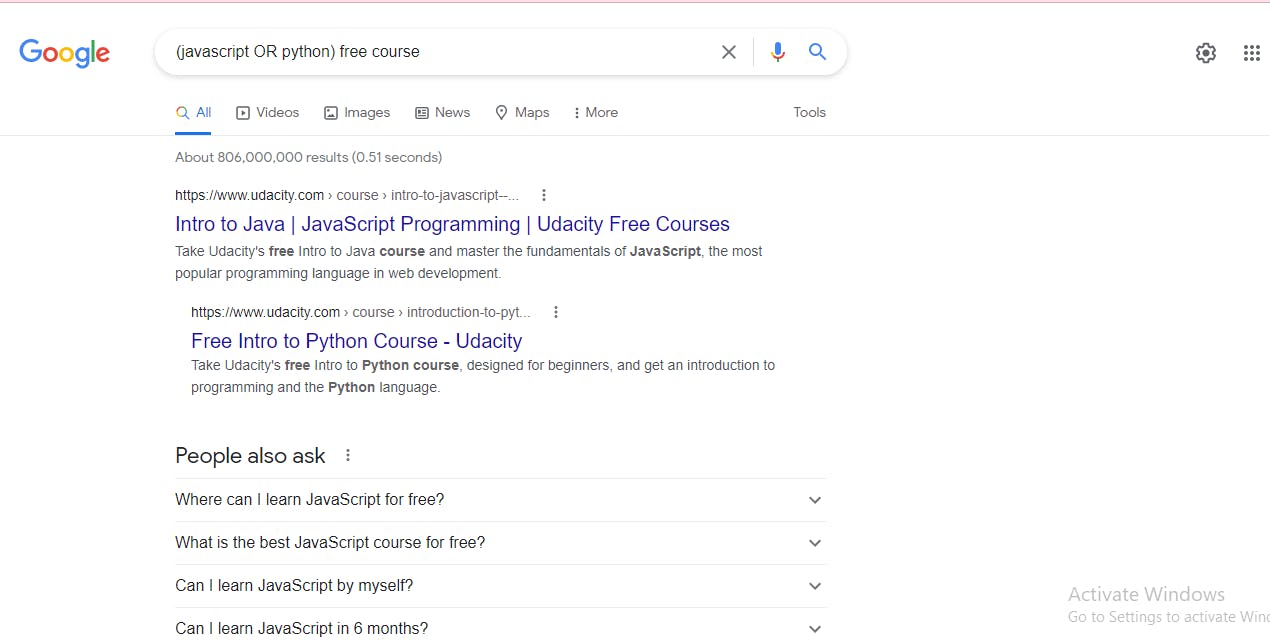
4. "-" operator
This operator will exclude results that contain a term or phrase.
"Javascript -CSS"
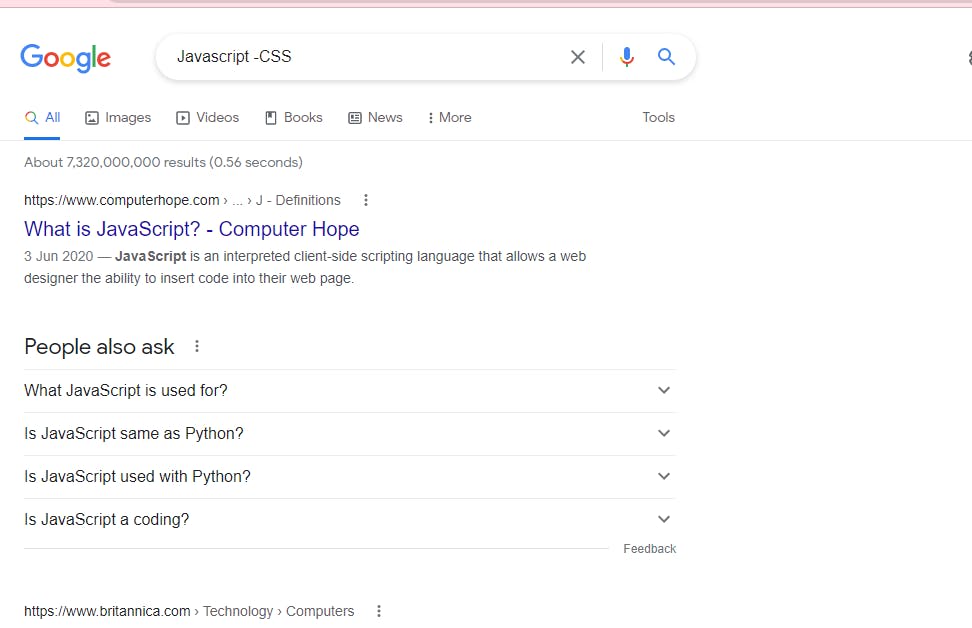
5. (*) operator
you can use the (*) wildcards as placeholders, which will be replaced by any word or phrase.
"how to start * in 6 months"
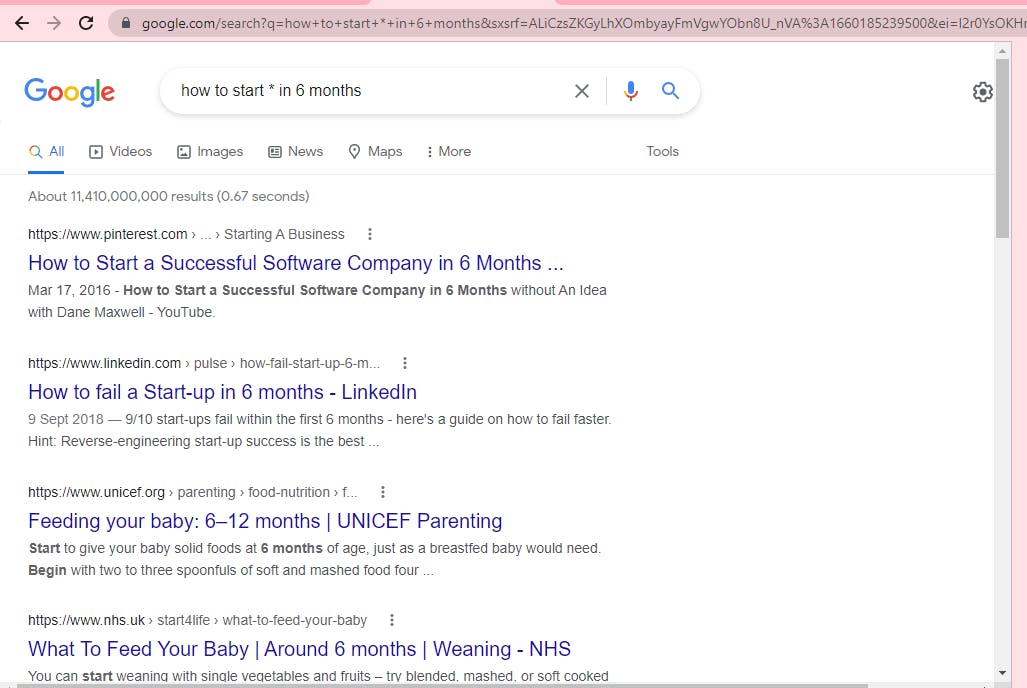
6. Search inside a single website
Simply add “site:time.com” (or “site:freecodecamp.org” or whichever site you want to search) after your search term, and you'll get all the instances of that term on that particular site. Results from the rest of the web will be filtered out. More Quick Tech Tricks: Type Less with Text Shortcuts for Your Phone.
"site:freecodecamp.org''
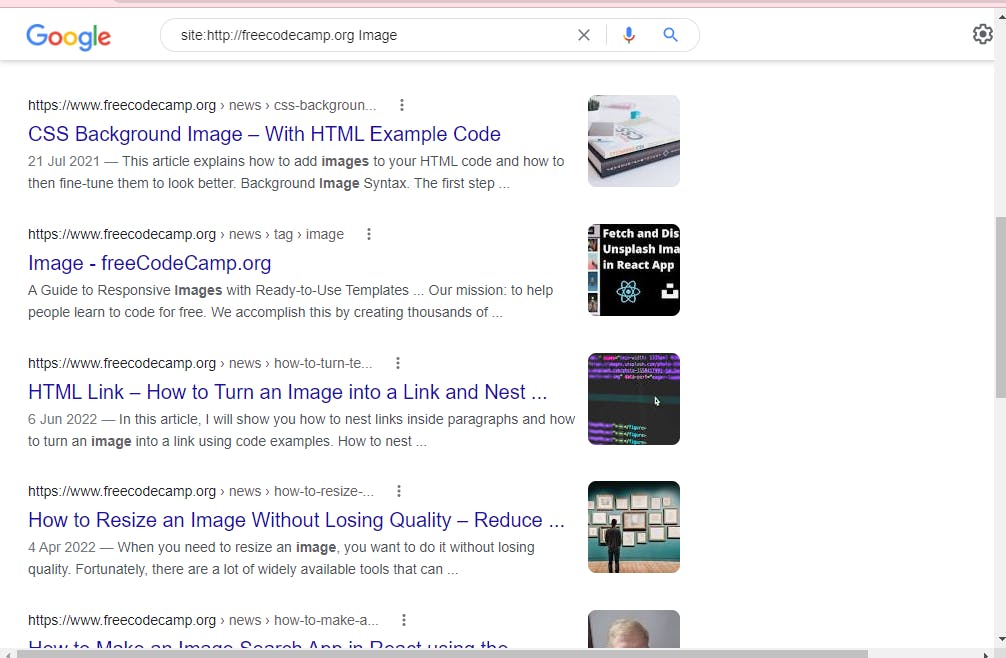
7. Filetype:pdf operator
This is a very helpful function that aids in locating a specific file type.
"filetype:pdf learn css"
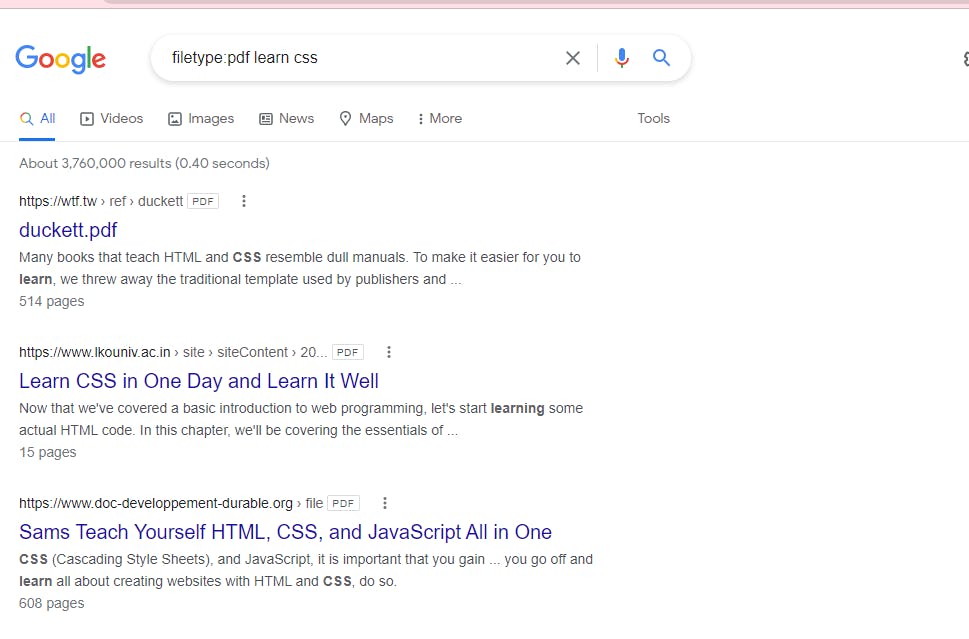
8. Search for a range of numbers.
"ecmascript 2016..2018"

9. Before operator
Use the "before operator" to return only results before a given date.
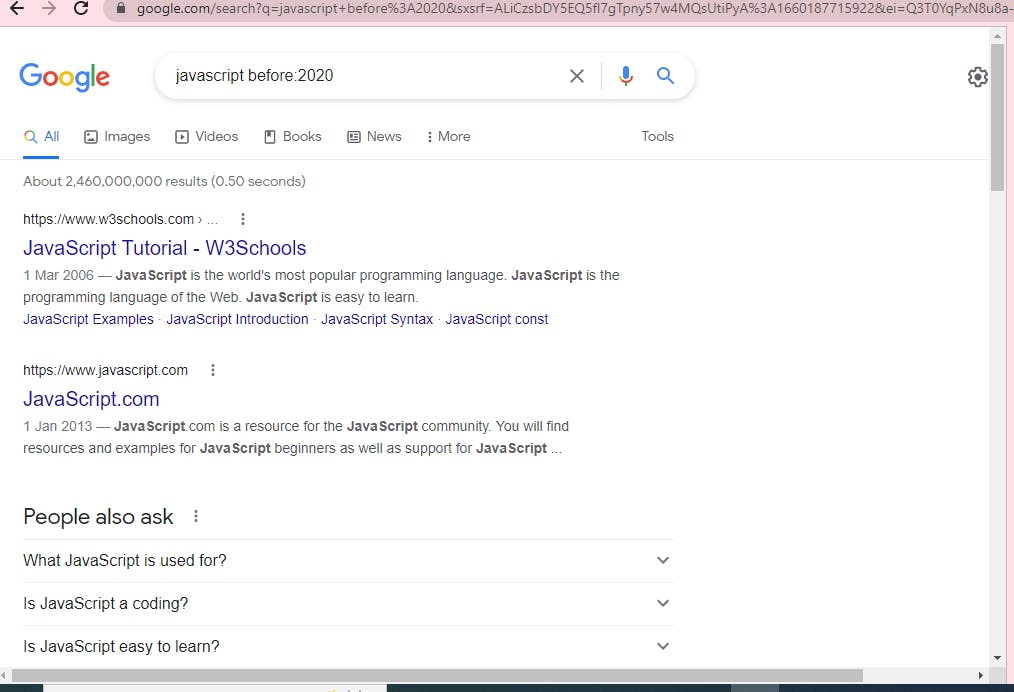
10. After operator
Use the "after" operator to return only results after a given date.
"web development after:2020"
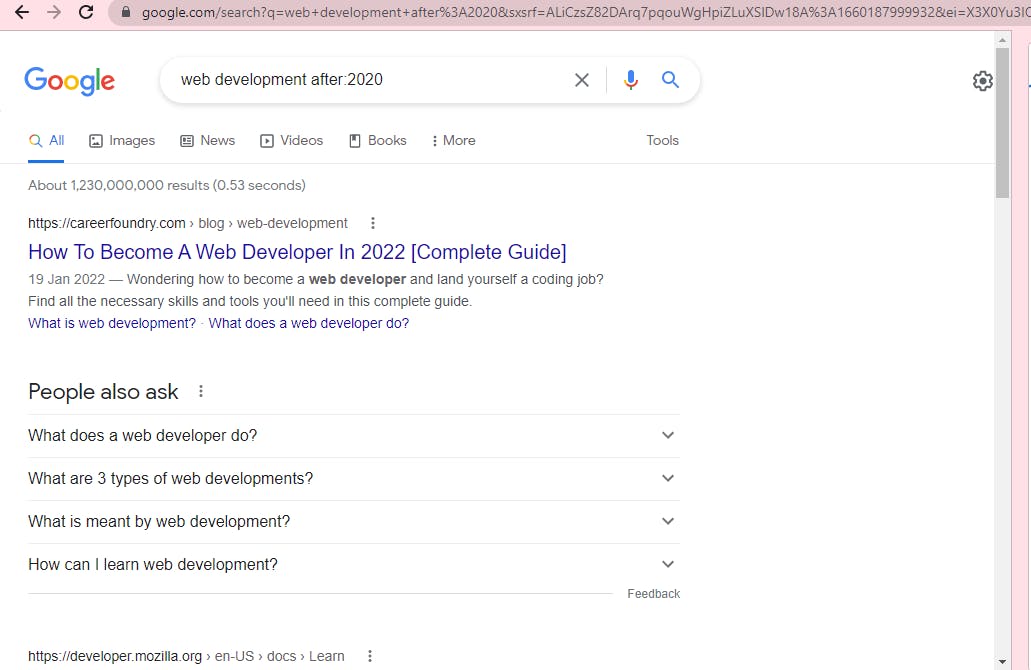
Everyone can use Google — but to use Google effectively can be nuanced, especially for developers.
We’ve all been there, especially early in our careers where we don’t have enough background knowledge on a particular topic, language, or framework to give Google the right cookie crumbs to help us find what we’re looking for.